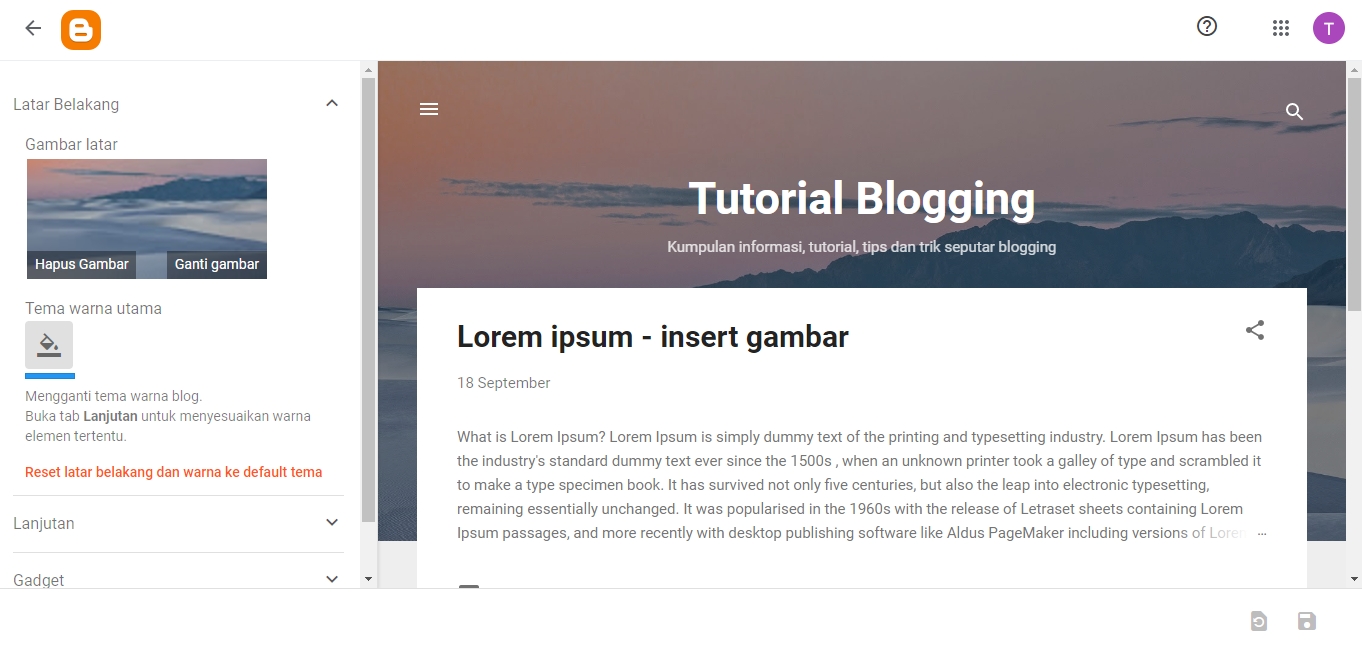Default Blogger Theme
Blogger's built-in themes
The default blogger theme is officially provided by blogger.com.
The list of default themes can be accessed directly through the blog dashboard.
How to Change the Default Theme
- Backup Your Theme! - More Info
- On the blog dashboard, go to the Theme menu - (View).
- There are many theme options available, grouped into several categories. Click on the desired theme and click Apply to change the blog theme - (View).
Custom Blogger Themes
Third-party themes
Custom themes are any themes that are not the default blogger themes.
Many sites provide custom blogger themes, including free and paid.
Most of bloggers user more prefer custom themes over the default blogger themes. Why? The availability of default blogger themes is very limited. If you google the keywords "Free Blogger themes" or "Free Blogger Templates", you will find many sites offering free custom themes. The designs and features offered are also very diverse, ranging from SEO optimization, unique widgets, and more.
Although these themes can be obtained for free, each theme generally has a Credit Link.
This is the way of theme developers to promote (brand) their site.
Typically, users of these free themes are not allowed to remove or manipulate the credit link.
Credit link is a text link pointing to the theme developer's site. This link is usually located at the bottom of the blog (footer). In terms of features, free themes usually offer features not much different from premium versions. However, in premium versions, users will receive additional services offered by the developer.
Premium themes generally come with additional services provided by the developer.
One of these services is Premium Support.
With this service, you can contact the theme developer for if any issues.
This can be very helpful if you are not familiar with coding blogger themes.
As for the cost, premium blogger themes generally range from $10 to $30 per license (personal).
As mentioned above, in terms of features, theme developers typically offer features that are not much different between the two versions. Premium versions often offer more special services.
If you are still learning, using a free theme is more than sufficient. However, if you plan to take blogging seriously and do not want to deal with coding theme issues and various problems that may arise in the future, using premium theme might be the best choice.
A bit of basic knowledge about blog theme files:
the file used in the installation process is in .xml format.
Typically, custom blogger theme developers will provide the file in .zip or .rar formats.
Extract the file to view all related files.
Usually, there is only one file in .xml format,
or some themes may have XML files differentiated
by certain criteria, such as language options. Choose one!
There are 2 methods to install a theme: Upload and Replace XML.
UPLOAD METHOD:
Using the upload method above will not remove any existing widgets. However, the design and placement of certain widgets may look messy. This because may be the new theme you installed does not support those widgets.
REPLACE XML METHOD:
Unlike the upload method, the replace XML method will remove all previously available widgets. The widgets available after the theme switch are only the new widgets that are default in the new XML.
Most of bloggers user more prefer custom themes over the default blogger themes. Why? The availability of default blogger themes is very limited. If you google the keywords "Free Blogger themes" or "Free Blogger Templates", you will find many sites offering free custom themes. The designs and features offered are also very diverse, ranging from SEO optimization, unique widgets, and more.
Free Custom Themes
Credit link is a text link pointing to the theme developer's site. This link is usually located at the bottom of the blog (footer). In terms of features, free themes usually offer features not much different from premium versions. However, in premium versions, users will receive additional services offered by the developer.
Premium Custom Themes
Should you use a Premium theme?
As mentioned above, in terms of features, theme developers typically offer features that are not much different between the two versions. Premium versions often offer more special services.
If you are still learning, using a free theme is more than sufficient. However, if you plan to take blogging seriously and do not want to deal with coding theme issues and various problems that may arise in the future, using premium theme might be the best choice.
Custom Theme Files
Example of Extraction
The extraction steps below are performed on a windows device with WinRAR installed.
- Right-click on the theme file and select Extract Here - (View).
- The extraction process will place the file in the same location. It is usually a folder - (View).
- Open the folder. There will be several related files. The file we will use in the installation process is the one with .xml format - (View).
How to Install a Custom Theme
UPLOAD METHOD:
- Backup the Theme! - Read More
- Log in to the Blog Dashboard, go to the menu Theme: Customize - Restore - (View).
- In the popup that appears, click Upload and select the .xml file you have prepared - (View).
Using the upload method above will not remove any existing widgets. However, the design and placement of certain widgets may look messy. This because may be the new theme you installed does not support those widgets.
REPLACE XML METHOD:
- Backup the Theme!
- Open the .xml theme file using a text editor. In this example, we use Notepad++.
- Copy all the XML code in the text editor - (View).
- Open the Blog XML Editor, replace all the theme XML code with the one you just copied - (View).
Unlike the upload method, the replace XML method will remove all previously available widgets. The widgets available after the theme switch are only the new widgets that are default in the new XML.
About Theme Designer
Customize themes without coding
Blogger Theme Designer is a feature that allows you to customize your blog's design without dealing with coding.
In this menu, you can make various adjustments to the theme, such as changing the background, main color, font type, and more.
Using Theme Designer
Using Theme Designer
- Backup the Theme!
- Click Customize on the active theme preview - (View).
-
The interface that appears next is what is known as Theme Designer Blogger.
In this interface, you can adjust various styles of blog elements using the options available on the left side. Changes will be immediately visible in the preview (right side).